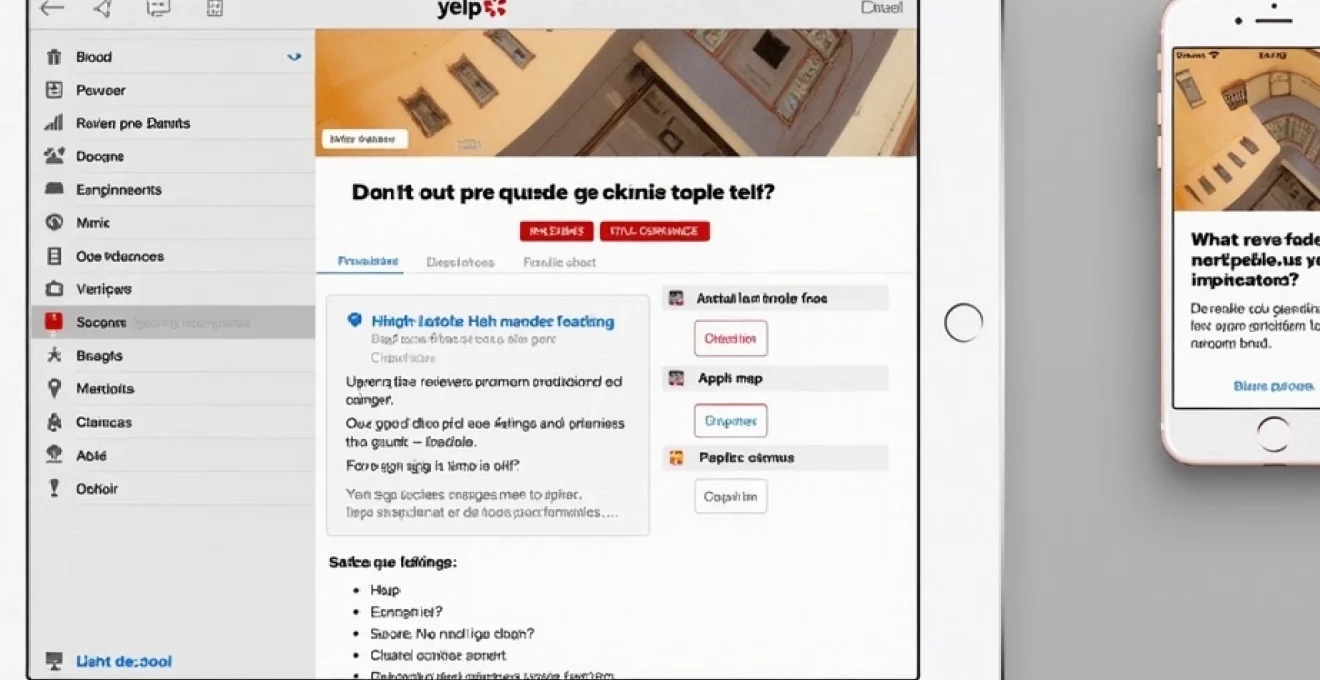
Apple Maps has become an indispensable tool for iOS users seeking local businesses and navigating their surroundings. By integrating Yelp into Apple Maps, users can access a wealth of information, including reviews, ratings, and photos, directly within the mapping application. This seamless integration enhances the user experience and provides valuable insights for making informed decisions about where to eat, shop, or explore.
The synergy between Apple Maps and Yelp offers a powerful combination of location-based services and user-generated content. Whether you’re a business owner looking to improve your visibility or a consumer wanting to make the most of your iOS device, understanding how to add Yelp to Apple Maps is essential. This guide will walk you through the process, ensuring you can harness the full potential of this integration.
Understanding apple maps and yelp integration
Apple Maps and Yelp have forged a strategic partnership that brings together the strengths of both platforms. Apple Maps provides the foundation for location-based services, offering accurate mapping, directions, and points of interest. Yelp, on the other hand, contributes a vast database of user reviews, ratings, and business information that enriches the Apple Maps experience.
This integration allows iOS users to access Yelp’s extensive collection of business listings and user-generated content directly within the Apple Maps interface. When searching for a business or exploring a new area, users can view Yelp ratings, read reviews, and see photos without leaving the Maps app. This seamless experience enhances decision-making and provides a more comprehensive view of local businesses and attractions.
The collaboration between Apple Maps and Yelp has evolved since its inception, with continuous improvements to the user interface and the depth of information available. As Apple continues to refine its mapping technology and expand its database, the integration with Yelp remains a cornerstone of the Apple Maps user experience, particularly for those seeking detailed information about local establishments.
Prerequisites for adding yelp to apple maps
Before diving into the process of adding Yelp to Apple Maps, it’s crucial to ensure you have all the necessary components in place. This preparation will streamline the integration process and help you avoid potential roadblocks. Let’s explore the essential prerequisites for a successful Yelp and Apple Maps connection.
Apple ID and icloud account setup
An active Apple ID is the gateway to accessing Apple’s ecosystem of services, including Apple Maps. If you don’t already have an Apple ID, you’ll need to create one. This account not only allows you to use Apple Maps but also enables you to sync your data across devices through iCloud. Ensure your iCloud account is properly set up and synced with your iOS device to facilitate a smooth integration process.
To create an Apple ID:
- Go to the Apple ID account page
- Click on “Create Your Apple ID”
- Fill in the required information
- Verify your email address
- Set up two-factor authentication for added security
Yelp account creation and verification
A verified Yelp account is essential for integrating Yelp with Apple Maps. If you don’t have a Yelp account, you’ll need to create one and complete the verification process. A verified account ensures that you can contribute reviews, photos, and other content that may appear in Apple Maps.
To create and verify a Yelp account:
- Visit the Yelp website or download the Yelp app
- Click on “Sign Up” and provide the necessary information
- Verify your email address by clicking the link sent to your inbox
- Complete your profile with a photo and brief bio
- Consider connecting your Facebook account for easier verification
Ios device requirements and settings
To successfully add Yelp to Apple Maps, your iOS device must meet certain requirements and have the appropriate settings enabled. Ensure your device is running the latest version of iOS compatible with your hardware. This not only provides access to the most up-to-date features but also ensures better security and performance.
Key settings to check:
- Location Services: Enable this in Settings > Privacy > Location Services
- Apple Maps permissions: Allow Apple Maps to access your location
- Yelp app installation: Download the latest version of the Yelp app from the App Store
- Background App Refresh: Enable for both Apple Maps and Yelp in Settings > General > Background App Refresh
By ensuring these prerequisites are met, you’ll be well-prepared to proceed with the integration of Yelp into Apple Maps, setting the stage for an enhanced mapping and local discovery experience on your iOS device.
Step-by-step process to link yelp with apple maps
Now that you’ve laid the groundwork by meeting all the prerequisites, it’s time to dive into the actual process of linking Yelp with Apple Maps. This integration will unlock a wealth of information and functionality within your mapping experience. Follow these steps carefully to ensure a successful connection between the two platforms.
Accessing apple maps settings on iOS
The journey begins in the Settings app on your iOS device. Navigating to the Apple Maps settings is your first step towards integration:
- Open the Settings app on your iOS device
- Scroll down and tap on “Maps”
- Look for the “Extensions” or “Add-Ons” section within Maps settings
This area is where you’ll find options to manage third-party integrations with Apple Maps, including Yelp.
Navigating to Third-Party app integrations
Once you’re in the Maps settings, you’ll need to locate the specific section for third-party app integrations:
- In the Maps settings, find and tap on “Extensions” or “Third-Party Apps”
- Look for a list of available apps that can integrate with Apple Maps
- Locate Yelp in this list – if you don’t see it, ensure the Yelp app is installed on your device
If Yelp isn’t appearing in the list, double-check that you have the latest version of the Yelp app installed from the App Store.
Authorizing yelp access in apple maps
With Yelp located in the list of third-party apps, it’s time to authorize its access to Apple Maps:
- Tap on Yelp in the list of third-party apps
- Toggle the switch next to Yelp to the “On” position
- You may be prompted to log in to your Yelp account – do so if required
- Review and accept any permissions requests that appear
By authorizing Yelp, you’re allowing Apple Maps to access and display Yelp’s rich content within the Maps interface.
Syncing yelp data with apple maps
After authorization, the final step is to ensure Yelp data syncs properly with Apple Maps:
- Exit the Settings app and open Apple Maps
- Perform a search for a local business or restaurant
- Tap on a business listing to view its details
- Look for Yelp reviews, ratings, and photos within the business information
If the sync is successful, you should now see Yelp content integrated seamlessly into Apple Maps. This includes star ratings, review snippets, and the option to view full reviews on Yelp.
Patience is key during the initial sync process. It may take a few minutes for Yelp data to fully populate within Apple Maps. If you don’t see Yelp information immediately, try closing and reopening the Maps app.
By following these steps, you’ve successfully linked Yelp with Apple Maps, enhancing your ability to make informed decisions about local businesses directly from your mapping application. This integration brings together the best of both worlds: Apple’s precise location services and Yelp’s comprehensive user-generated content.
Customizing yelp integration in apple maps
Once you’ve successfully added Yelp to Apple Maps, you can fine-tune the integration to suit your preferences. Customization allows you to tailor the Yelp information displayed in Apple Maps, ensuring you see the most relevant and useful content for your needs. Let’s explore the various ways you can personalize your Yelp integration experience.
Configuring yelp review display preferences
Apple Maps allows you to adjust how Yelp reviews are presented within the app. You can customize the display to show more or less information based on your preferences:
- Open Apple Maps and tap on your profile icon
- Go to “Settings” and look for “Yelp Reviews”
- Choose your preferred display option:
- Show full reviews
- Display review snippets only
- Hide reviews entirely
Adjusting these settings helps you control the amount of information you see at a glance, allowing for a more streamlined or detailed view depending on your needs.
Setting up yelp bookmarks in apple maps
Yelp bookmarks can be a valuable tool for keeping track of places you want to visit or remember. With the Yelp integration, you can now access these bookmarks directly within Apple Maps:
- In Apple Maps, tap on the search bar
- Look for the “Yelp Bookmarks” option
- Sign in to your Yelp account if prompted
- Your Yelp bookmarks will now appear as saved locations in Apple Maps
This feature allows you to seamlessly transition between planning on Yelp and navigating with Apple Maps, creating a more cohesive experience across both platforms.
Managing yelp business information visibility
For business owners or managers, it’s crucial to ensure that the Yelp information displayed in Apple Maps accurately represents your establishment. You can manage this visibility through your Yelp for Business account:
- Log in to Yelp for Business
- Navigate to your business profile settings
- Look for options related to third-party integrations or API access
- Ensure that sharing with Apple Maps is enabled
- Review and update your business information to ensure accuracy across platforms
By actively managing your Yelp business information, you can control how your establishment appears to potential customers using Apple Maps, potentially increasing visibility and foot traffic.
Remember that changes made to your Yelp business profile may take some time to reflect in Apple Maps. Patience and regular monitoring are key to maintaining an accurate representation of your business across both platforms.
Customizing your Yelp integration within Apple Maps not only enhances your user experience but also ensures that you’re making the most of this powerful combination of location-based services and user-generated content. Whether you’re a consumer looking for the best local spots or a business owner aiming to attract more customers, these customization options provide the flexibility to tailor the integration to your specific needs.
Troubleshooting common integration issues
While adding Yelp to Apple Maps is generally a straightforward process, you may encounter some hurdles along the way. Understanding common integration issues and knowing how to resolve them can save you time and frustration. Let’s explore some typical problems users face and their solutions.
Resolving yelp authentication errors
One of the most frequent issues users encounter is difficulty authenticating their Yelp account within Apple Maps. If you’re experiencing authentication errors, try these steps:
- Ensure you’re using the correct Yelp login credentials
- Check your internet connection – a stable connection is crucial for authentication
- Log out of your Yelp account in the Yelp app, then log back in
- Update both the Yelp app and iOS to their latest versions
- If problems persist, revoke Yelp’s access in Apple Maps settings and re-authorize
If these steps don’t resolve the issue, contacting Yelp support or Apple support may be necessary for further assistance.
Addressing apple maps sync problems
Sometimes, even after successful authentication, Yelp data may not appear in Apple Maps. To address sync issues:
- Force close both the Apple Maps and Yelp apps, then reopen them
- Toggle Yelp integration off and on in Apple Maps settings
- Check if Background App Refresh is enabled for both apps in iOS settings
- Ensure your device has sufficient storage space for caching data
- Try restarting your iOS device to clear any temporary glitches
Patience is key when dealing with sync issues. Sometimes, the process may take longer than expected, especially if it’s your first time integrating Yelp with Apple Maps.
Updating iOS for compatibility issues
Outdated iOS versions can lead to compatibility problems with the latest features of Apple Maps and Yelp integration. To ensure compatibility:
- Go to Settings > General > Software Update on your iOS device
- If an update is available, download and install it
- After updating, restart your device
- Re-attempt the Yelp integration process in Apple Maps settings
Keeping your iOS up to date not only resolves compatibility issues but also provides access to the latest features and security improvements.
If you’re using an older iOS device that can’t update to the latest version, you may experience limitations in Yelp integration functionality. In such cases, consider upgrading your device if possible.
By addressing these common integration issues, you can ensure a smooth and functional Yelp integration within Apple Maps. Remember that technology evolves, and new issues may arise. Staying informed about updates and being willing to troubleshoot will help you maintain a seamless experience between these two powerful platforms.
Leveraging yelp features within apple maps
Now that you’ve successfully integrated Yelp with Apple Maps and troubleshot any potential issues, it’s time to explore how to make the most of this powerful combination. The integration offers a wealth of features that can enhance your navigation and decision-making process when exploring local businesses. Let’s delve into some key ways you can leverage Yelp’s features within the Apple Maps interface.
Utilizing yelp reviews for navigation decisions
Yelp reviews integrated into Apple Maps provide valuable insights that can influence your navigation choices. Here’s how to make the most of this feature:
- When searching for a business type, look for the Yelp star ratings displayed next to each result
- Tap on a business to view a summary of recent reviews directly in the Maps interface
- Use the filter option to sort businesses by rating, helping you find top-rated establishments quickly
- Pay attention to review keywords highlighted by Apple Maps, which can give you a quick overview of common praise or complaints
By considering Yelp reviews alongside location information, you can make more informed decisions about where to go, potentially saving time and ensuring a better experience.
Exploring Yelp-Powered business recommendations
Apple Maps leverages Yelp’s extensive database to provide personalized business recommendations. This feature can significantly enhance your experience when exploring new areas or searching for specific types of businesses:
- Use the “Explore Nearby” feature in Apple Maps to discover Yelp-recommended businesses in your vicinity
- Tap on “More” categories to access a wider range of Yelp-curated business types
- Pay attention to “Popular” tags on business listings, which are often influenced by Yelp ratings and review volume
- Utilize the search bar to find specific business types, incorporating Yelp’s categorization system
By taking advantage of these Yelp-powered recommendations, you can discover hidden gems and popular hotspots that align with your interests and needs.
Integrating yelp bookings through apple maps
One of the most convenient features of the Yelp integration is the ability to make reservations or bookings directly through Apple Maps. This streamlined process saves time and eliminates the need to switch between multiple apps:
- Search for a business that accepts bookings through Yelp
- Tap on the business listing to view details
- Look for the “Book” or “Reserve” button within the Apple Maps interface
- Select your preferred date and time
- Confirm your booking details and submit the reservation
This integrated booking system is particularly useful for restaurants, spas, and other service-based businesses that offer online reservations through Yelp.
Remember that not all businesses offer online booking capabilities. If you don’t see a booking option, you may need to contact the business directly using the provided phone number or website link.
By leveraging these Yelp features within Apple Maps, you can transform your iOS device into a powerful tool for discovering, evaluating, and engaging with local businesses. The seamless integration of Yelp’s extensive database with Apple’s intuitive mapping interface creates a comprehensive platform for making informed decisions about where to go and what to do in your area or while traveling.
As you become more familiar with these features, you’ll find that the combination of Apple Maps and Yelp offers a rich, user-friendly experience that goes beyond simple navigation. Whether you’re a longtime Yelp user or new to the platform, integrating it with Apple Maps opens up a world of possibilities for exploring and interacting with businesses in your community and beyond.